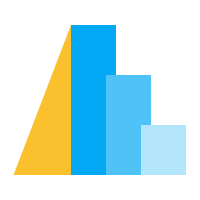Times and Dates in Altair#
Working with dates, times, and timezones is often one of the more challenging aspects of data analysis. In Altair, the difficulties are compounded by the fact that users are writing Python code, which outputs JSON-serialized timestamps, which are interpreted by Javascript, and then rendered by your browser. At each of these steps, there are things that can go wrong, but Altair and Vega-Lite do their best to ensure that dates are interpreted and visualized in a consistent way.
Note on Browser Compliance#
Note
Warning about non-ES6 Browsers
The discussion below applies to modern browsers which support ECMAScript 6,
in which time strings like "2018-01-01T12:00:00" without a trailing "Z"
are treated as local time rather than Coordinated Universal Time (UTC).
For example, recent versions of Chrome and Firefox are ES6-compliant,
while Safari 11 is not.
If you are using a non-ES6 browser, this means that times displayed in Altair
charts may be rendered with a timezone offset, unless you explicitly use
UTC time (see Using UTC Time).
The following chart will help you determine if your browser parses dates in the way that Altair expects:
import altair as alt
import pandas as pd
df = pd.DataFrame({'local': ['2018-01-01T00:00:00'],
'utc': ['2018-01-01T00:00:00Z']})
alt.Chart(df).transform_calculate(
compliant="hours(datum.local) != hours(datum.utc) ? true : false",
).mark_text(size=20, baseline='middle').encode(
text=alt.condition('datum.compliant', alt.value('OK'), alt.value('not OK')),
color=alt.condition('datum.compliant', alt.value('green'), alt.value('red'))
).properties(width=80, height=50)
If the above output contains a red “not OK”:
it means that your browser’s date parsing is not ES6-compliant. If it contains a green “OK”:
then it means that your browser parses dates as Altair expects, either because it is ES6-compliant or because your computer locale happens to be set to the UTC+0 (GMT) timezone.
Altair and Pandas Datetimes#
Altair is designed to work best with Pandas timeseries. A standard timezone-agnostic date/time column in a Pandas dataframe will be both interpreted and displayed as local user time. For example, here is a dataset containing hourly temperatures measured in Seattle:
import altair as alt
from vega_datasets import data
temps = data.seattle_temps()
temps.head()
date temp
0 2010-01-01 00:00:00 39.4
1 2010-01-01 01:00:00 39.2
2 2010-01-01 02:00:00 39.0
3 2010-01-01 03:00:00 38.9
4 2010-01-01 04:00:00 38.8
We can see from the dtypes attribute that the times are encoded as a standard
64-bit datetime, without any specified timezone:
temps.dtypes
date datetime64[ns]
temp float64
dtype: object
We can use Altair to visualize this datetime data; for clarity in this example, we’ll limit ourselves to the first two weeks of data:
temps = temps[temps.date < '2010-01-15']
alt.Chart(temps).mark_line().encode(
x='date:T',
y='temp:Q'
)
(notice that for date/time values we use the T to indicate a temporal
encoding: while this is optional for pandas datetime input, it is good practice
to specify a type explicitly; see Encoding Data Types for more discussion).
For date-time inputs like these, it can sometimes be useful to extract particular time units (e.g. hours of the day, dates of the month, etc.). In Altair, this can be done with a time unit transform, discussed in detail in TimeUnit Transform. For example, we might decide we want a heatmap with hour of the day on the x-axis, and day of the month on the y-axis:
alt.Chart(temps).mark_rect().encode(
alt.X('hoursminutes(date):O', title='hour of day'),
alt.Y('monthdate(date):O', title='date'),
alt.Color('temp:Q', title='temperature (F)')
)
Unless you are using a non-ES6 browser (See Note on Browser Compliance), you will notice that the chart created by this code reflects hours starting at 00:00:00 on January 1st, just as in the data we input. This is because both the input timestamps and the plot outputs are using local time.
Specifying Time Zones#
If you are viewing the above visualizations in a supported browser (see
Note on Browser Compliance above), the times are both serialized and
rendered in local time, so that the January 1st 00:00:00 row renders in
the chart as 00:00 on January 1st.
In Altair, simple dates without an explicit timezone are treated as local time, and in Vega-Lite, unless otherwise specified, times are rendered in the local time of the browser that does the rendering.
If you would like your dates to instead be time-zone aware, you can set the
timezone explicitly in the input dataframe. Since Seattle is in the
US/Pacific timezone, we can localize the timestamps in Pandas as follows:
temps['date_pacific'] = temps['date'].dt.tz_localize('US/Pacific')
temps.dtypes
date datetime64[ns]
temp float64
date_pacific datetime64[ns, US/Pacific]
dtype: object
Notice that the timezone is now part of the pandas datatype. If we repeat the above chart with this timezone-aware data, the result will render according to the timezone of the browser rendering it:
alt.Chart(temps).mark_rect().encode(
alt.X('hoursminutes(date_pacific):O', title='hour of day'),
alt.Y('monthdate(date_pacific):O', title='date'),
alt.Color('temp:Q', title='temperature (F)')
)
If you are viewing this chart on a computer whose time is set to the west coast of the US, it should appear identical to the first version. If you are rendering the chart in any other timezone, it will render using a timezone correction computed from the location set in your system.
Using UTC Time#
This user-local rendering can sometimes be confusing, because it leads to the
same output being visualized differently by different users.
If you want timezone-aware data to appear the same to every user regardless of
location, the best approach is to adopt a standard timezone in which to render
the data. One commonly-used standard is Coordinated Universal Time (UTC).
In Altair, any of the timeUnit bins can be prefixed with utc in
order to extract UTC time units.
Here is the above chart visualized in UTC time, which will render the same way regardless of the system location:
alt.Chart(temps).mark_rect().encode(
alt.X('utchoursminutes(date_pacific):O', title='UTC hour of day'),
alt.Y('utcmonthdate(date_pacific):O', title='UTC date'),
alt.Color('temp:Q', title='temperature (F)')
)
To make your charts as portable as possible (even in non-ES6 browsers which parse timezone-agnostic times as UTC), you can explicitly work in UTC time, both on the Pandas side and on the Vega-Lite side:
temps['date_utc'] = temps['date'].dt.tz_localize('UTC')
alt.Chart(temps).mark_rect().encode(
alt.X('utchoursminutes(date_utc):O', title='hour of day'),
alt.Y('utcmonthdate(date_utc):O', title='date'),
alt.Color('temp:Q', title='temperature (F)')
)
This is somewhat less convenient than the default behavior for timezone-agnostic dates, in which both Pandas and Vega-Lite assume times are local (except in non-ES6 browsers; see Note on Browser Compliance), but it gets around browser incompatibilities by explicitly working in UTC, which gives similar results even in older browsers.